Rock 'n' Roll Running Series
To do an inline link to a document, that file needs to live somewhere in order for the link to have a target. Here's a holding page for those documents.
If you'd like to upload a document to a page, use our Document page element.
If you'd like to link to a document, using hyperlinked text or our Link page element, you'll want to upload the document to the website first, then link to it. We have a disabled page reserved for this purpose!
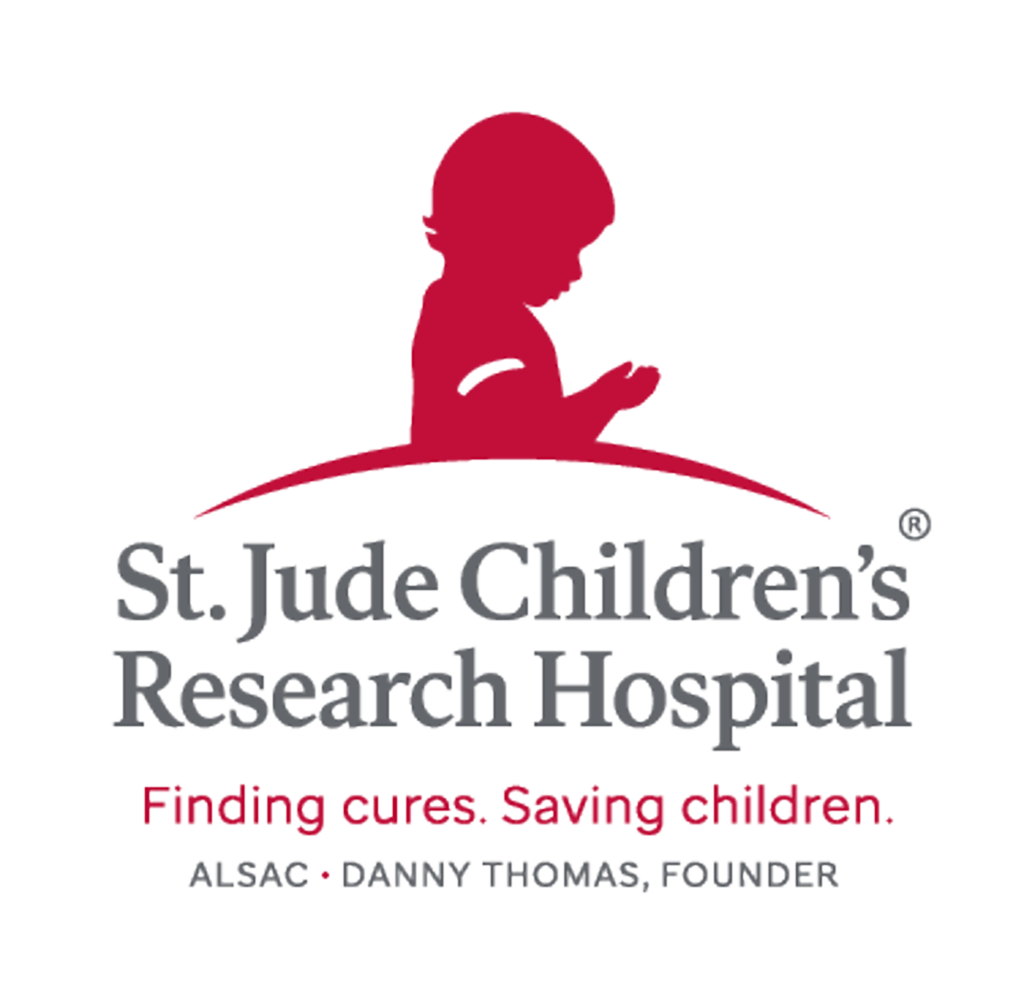

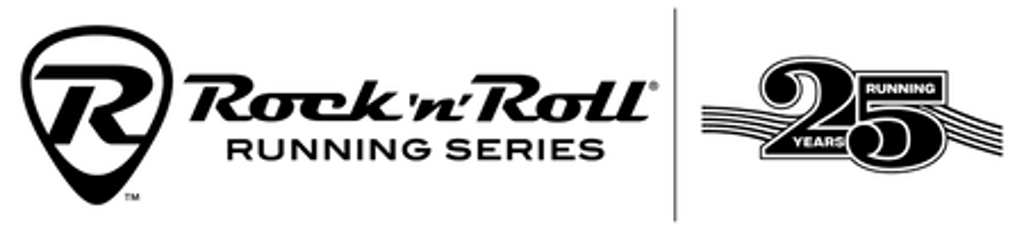
25 Years Pick White

